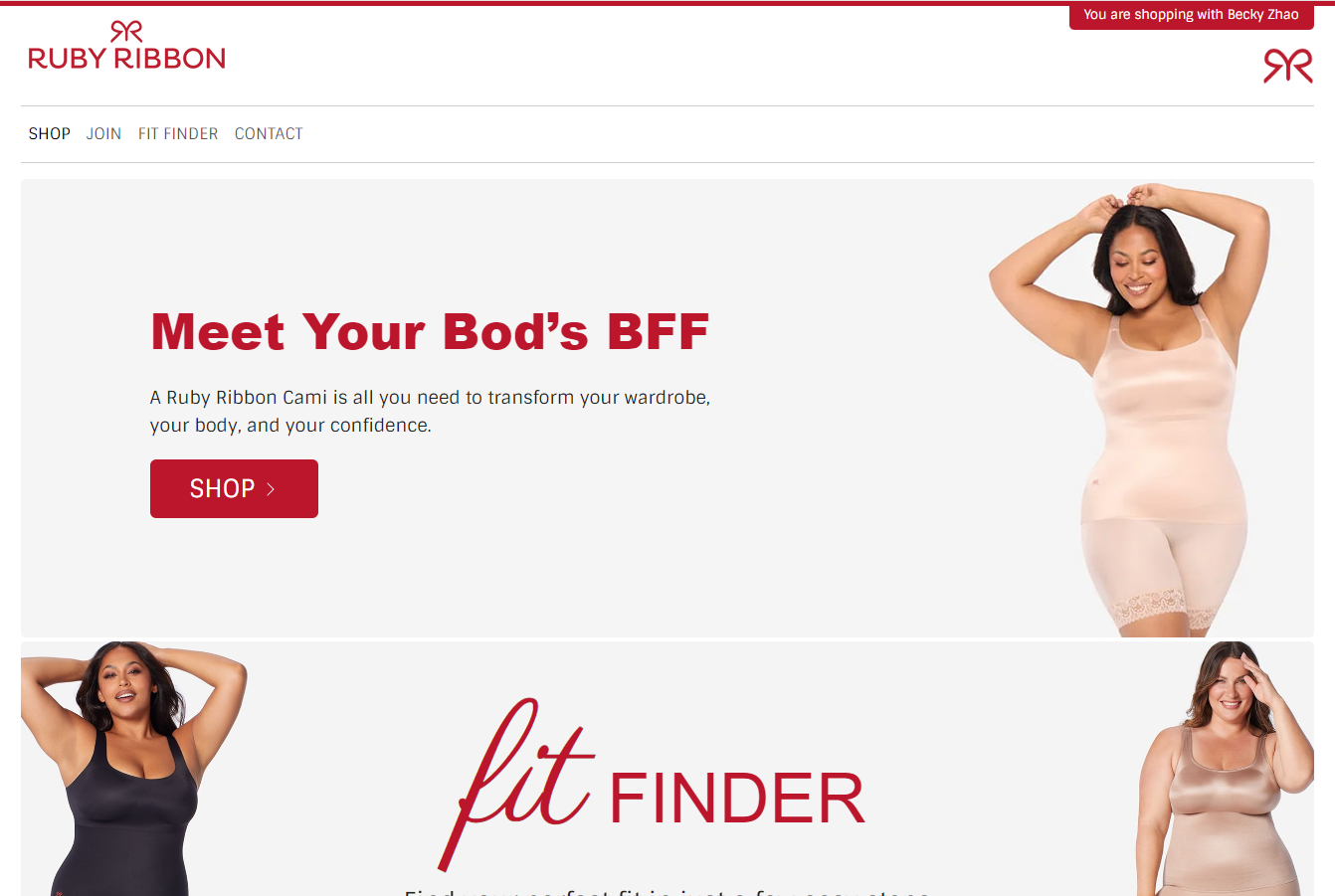Here’s where you will find information on known issues, their current status, their resolution, and alternatives until their resolution. We’ll keep this updated in real-time, incorporating feedback from both customers and Stylists.

Week Day Updates 7/23/2024
Customer Service Updates:
- Working on tickets from 7/23/2024
- Returns from 7/22 are being processed
Tech Updates:
Fixes Complete:
- 7/26 New Stylist Welcome Email now displaying Sponsor information correctly (ID and Sponsor’s Name).
- 7/26 Replacement orders and zero value orders are no longer giving volume- any zero volume orders placed prior to 7/26 may have had volume assigned that will be adjusted.
- 7/15 Customer order confirmation is sent to the Stylist who is receiving credit for the order and not necessarily their assigned Stylist. This comes into play currently when a customer shops in a party belonging to another Stylist.
- Outstanding Issues:
- 7/3 Order History vs Transaction History not matching in cases where orders were moved or adjusted in volume. Commissions are paid off of the Order History, so this is visual issue. Fix is currently in development to match the reports up.
- 6/10 Inactive Stylists did not auto convert to customers after May commission period was closed. With programmers to develop fix to change their account statuses. ETA to come.
Priorities:
- Order history search by SKU report in final stages of testing. When this goes live Stylists will have the ability to search for sku purchases made by customers in a specific time frame.
- Default order history report to customer orders vs personal orders (to go live with Order History Search by Sku report)
- Search by Stylist name when a customer selects a Stylist from RubyRibbon.com currently in testing
- Return clawbacks- currently clawbacks are not live, and no volume or commissions are being withheld after a return happens. Development is working on completion of this programming.
Where can I find my customers?
All of your customers that have purchased within the last two years will still be connected to your account. Currently a report titled “Customers” within the “My Business Reports” of Virtual Office shows only your customers that have purchased since December 2023. This is being actively worked on. In the meantime, you can see all of your customers within the Detailed Geneaology Report. Click here to watch a short video on how to do this.
How do I log into the new website?
Visit rubyribbon.myvoffice.com to login to your Virtual Office. Here you can view your business reports, set up and manage parties, and place orders. If you have never logged into the NEW Virtual Office, you will need to activate your account by clicking “Create Account”. Your login information from the previous site will not work.
How do I place an order for a customer?
Ideally, we’d like your customers to visit your personal website link (or hostess’ party link) to place their own order, however, we understand that’s just not possible in some cases. Make sure you are logged out of your account on the shopping page. Then visit your PWS link and click shop. You should see confirmation that you’re in the right place by your name on the top of the page. Sometimes this can take a moment to load, so be patient, or try refreshing. Once your name appears – IT’S TIME TO SHOP! Simply select the items your customer wants and add to cart. At check out, you enter your customer’s email address. If she has shopped with you on the previous system, make sure you’re using the same email address. Fill out the shipping and billing information and hit submit. Once you’ve completed the order, she will be able to return to your site, and using that email address login and create a password. Click here for a walkthrough video.
When can my hostess close her party and redeem rewards?
We’re working hard to turn this functionality on for both you and your hostesses. We will be turning this functionality LIVE on April 17th, by end of day. Check out the video posted below on how to close out a party and redeem rewards to see a step by step guide.
Where can i view my support tickets?
Support tickets can be viewed by logging into the Ruby Ribbon Help Center. You will see a listing of all submitted tickets from your account and their status. Please note: you must use the same email when submitting tickets in order for them to show in your Help Center. From the Help Center page, click “Sign In” in the top right hand corner. If you have never logged in, click “Emailed us for Support? Get a password” to set up the account.